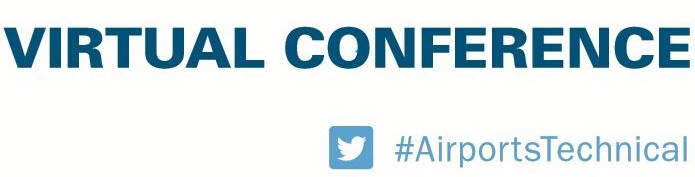ACC Online Learning
MESSAGE YOUR COLLEAGUES DURING THE ATW
By taking just a few minutes to update your user profile before the AYW begins, you can add a profile photo and also establish message settings allowing you to message back and forth with other attendees throughout the workshop.
Log-in to your ACC Training Hub user account- or if logged in, click on "Profile" on the top menu bar.
PRIVACY SETTINGS TAB
Privacy settings allow you to upload a profile picture and display your profile information on a public profile page, in a public user directory, and on the ATW registrant lists. You are also able to customize which profile fields are shown for each place.
Click on the “Privacy Settings” tab.
• Upload a profile photo.
• To the right of “Show Profile Info” check the boxes for Public Profile, Product Registration List and User Directory.
• To the right of “Email” check the box for Public Profile.
• To the right of “Company” check the boxes for Public Profile, Product Registration List and User Directory.
• Click “Save.”
MESSAGING SETTINGS TAB
Messaging settings allow you to control which users and groups of users you can message, and can message you.
• Click on the blue bar to select your preferences on which other Training Hub users/ATW registrants can send you messages.
• Click “Save.”
If you need assistance on how to update your user profile to communicate during the ATW, please don't hesitate to reach out to the ACC education team at training@acconline.org.
| Access Date | Quiz Result | Score | Actions |
|---|