ACC Online Learning
MAXIMIZE ONLINE NETWORKING WITH CONNECT
Connect - a feature available in your ACC Training Hub user account - includes a variety of tools so that you can interact, network and/or contact via email any of the other 3,600+ other users.
Specifically, Connect allows for:
• Expanded Profile settings including a personal photo
• One-to-one private messaging
• One-to-many group messaging
• A full ACC Training Hub User Directory for users to connect
• Product registrants display showing other users participating in that training/webinar

It takes less than five minutes for you to log in to your ACC Training Hub user account, clicking on “Profile” on the menu bar, and uploading your photo and updating your privacy and messaging settings.
Start connecting today!
UPLOAD YOUR PHOTO; UPDATE YOUR PRIVACY AND MESSAGING SETTINGS
Log-in to your ACC Training Hub user account.
Click on "Profile" on the menu bar.
UPLOAD YOUR PHOTO
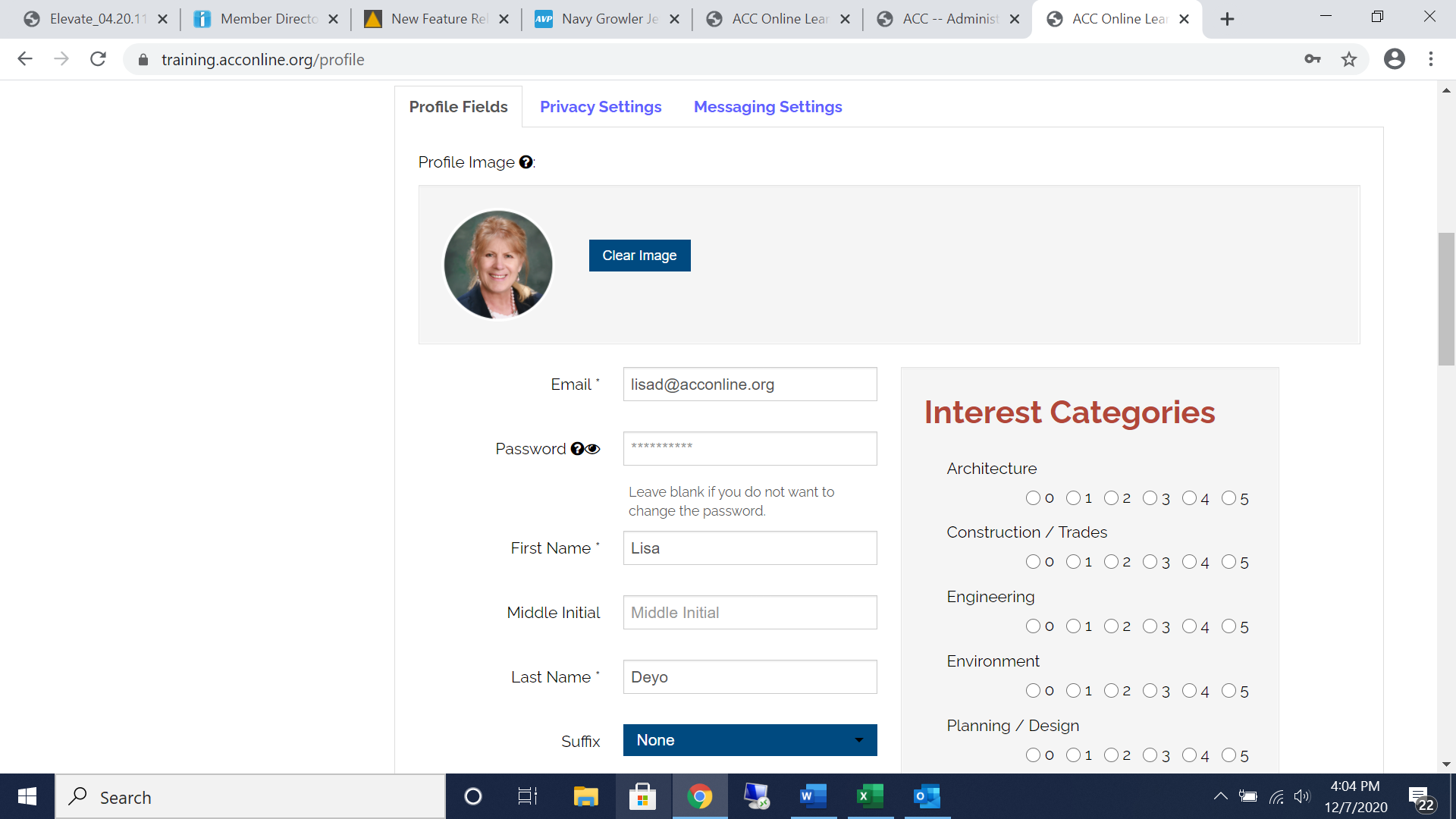
PRIVACY SETTINGS
Privacy settings allow you to upload a profile picture and display your profile information on a public profile page, in a public user directory and on product registrant lists. You are also able to customize which profile fields are shown for each place.
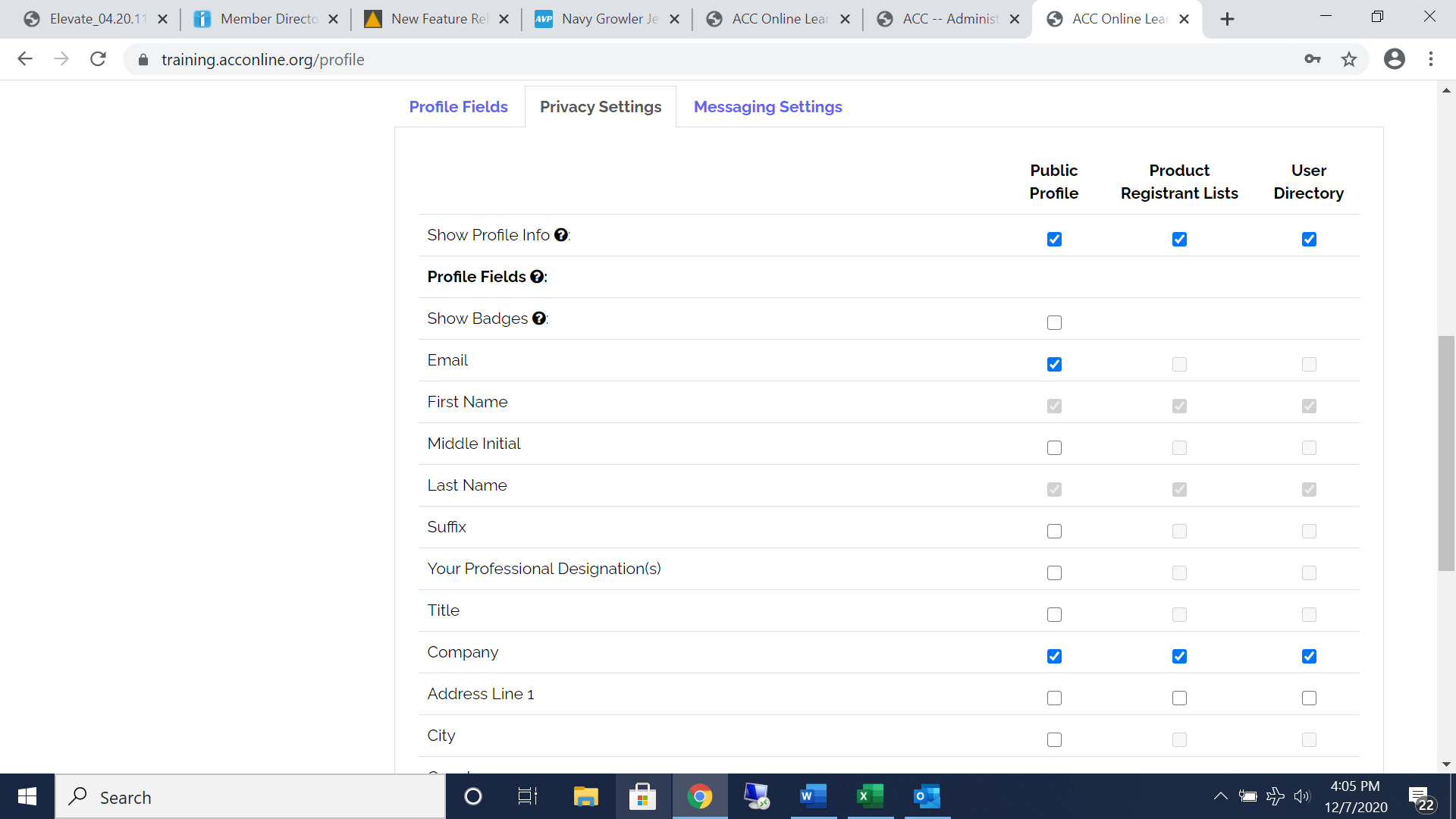
• Click on the “Privacy Settings” tab.
• To the right of “Show Profile Info” check the boxes for Public Profile, Product Registration List and User Directory.
• To the right of “Email” check the box for Public Profile.
• To the right of “Company” check the boxes for Public Profile, Product Registration List and User Directory.
• Click “Save.”
MESSAGING SETTINGS
Messaging settings allow you to control which users and groups of users you can message, and can message you. By default, only ACC administrators can message you.
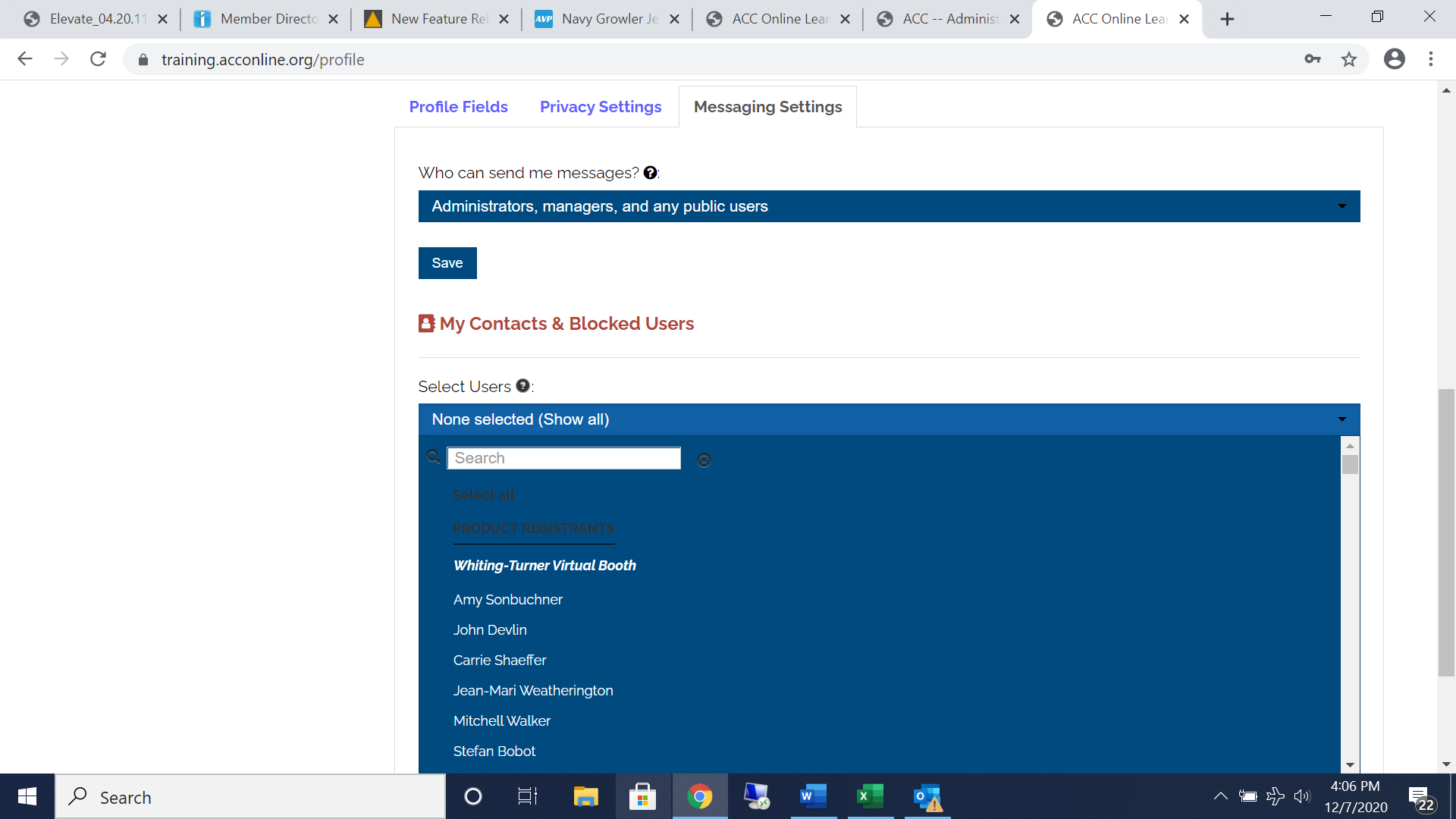
• Click on the blue bar to select your preferences on which other Training Hub users can send you messages.
• Click “Save.”
• The list of users available to be added to your contacts or blocked will automatically be updated.
| Access Date | Quiz Result | Score | Actions |
|---|
PARTICIPATE IN ACC DISCUSSION FORUMS

Exchange ideas, discuss COVID challenges and strategies, share business and aviation tips with others, and learn from your peers in the industry by participating in the ACC discussion forums.